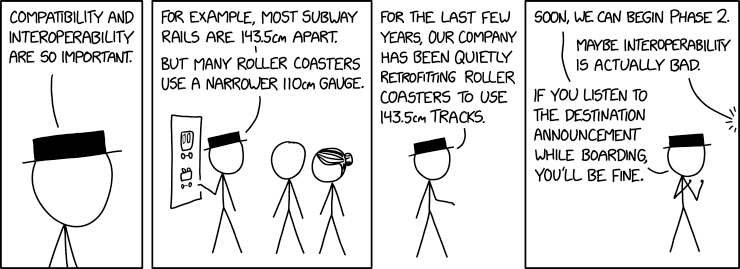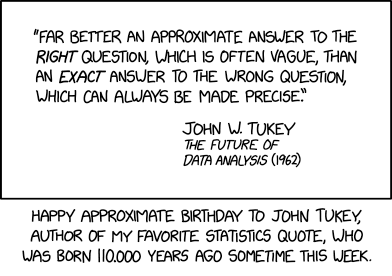How to Use Gemini's New 'Scheduled Actions' (and a Few I Recommend)
Jun. 20th, 2025 10:00 pmWe got a glimpse at a lot of new features coming to Gemini at Google IO and one of the most interesting is rolling out right now. The new Scheduled Actions feature lets you tell Gemini to run prompts at certain times in the future, and even recur on a regular basis. It sounds small, but it opens quite a few new possibilities.
This scheduling feature is designed to work seamlessly with ordinary Gemini prompts. Ask the chatbot to perform or repeat a task in the future and it will automatically schedule the tasks. You can even convert an existing chat into a scheduled action. Here's how it works, and a few ideas of what you can do with it.
How Scheduled Actions work in Gemini
While the scheduling feature should just work, in theory, there are a couple of nuances in practice. In my testing, Gemini occasionally got confused and told me that it couldn't perform a task now based on information in the future. However, a clarifying follow up usually did the trick.
There are also a couple of key limitations:
You'll need a subscription. For now, this feature is only available to paid users. You'll need either Google AI Pro or the ludicrously expensive Google AI Ultra.
You can only have 10 scheduled actions at a time. Gemini only has 10 slots for scheduled actions, though these can be one-off or recurring ones.
You can use your location for an action, but you can't change it. Gemini supports recurring scheduled actions that are based on location, like "Every morning, recommend a coffee shop near me." The only hitch is, the location for that action will use the same location you used when you created the action. It won't update based on wherever you are.
Once you have an action scheduled, you can see it and all your other saved actions by tapping your profile icon in the Gemini app or heading to Settings on the web and selecting "Scheduled actions." You can't do much here other than pause or delete the activity, but if you want to cancel the instructions, you have the option.
Get a summary of your email every day
I'll admit, when I hear the stock AI use case example of "get a summary of your email!" I get skeptical. Is it really more efficient to ask a chatbot to summarize your emails than to just scan them yourself? Well, it is if you only have to ask once. Ask Gemini something like "Give me a summary of my new unread emails every morning" and you'll get a notification each day.
You can further refine this approach by giving Gemini specific instructions for your needs. For example, you could instruct Gemini to highlight any emails from your boss, or filter out promotional emails, sales, or newsletters.
Keep in mind that this technique has the same error rate as anything else in Gemini (or any AI chatbot for that matter). It's handy for getting a quick overview of the messages waiting for you, but it's still probably a good idea to glance at your inbox before telling your boss you didn't get that email.
Create weekly itineraries based on calendar events
Via the Workspace connection, you can ask Gemini to give you a rundown of all your events throughout the week that are in your calendar. Since Gemini can also query Google Maps, you can even ask complex questions like how far your doctor's appointment is from your home.
Once again, the power in this technique comes in how you can ask Gemini for specific types of information or how to format the itinerary it presents. For example, on a day when I had two appointments in different parts of town, I asked Gemini how long I would spend driving. It was able to add the various estimated driving times and give me a grand total.
It can take a little finagling to get the wording right. It took a couple of tries before I settled on explicitly telling Gemini to "assume I'm starting and ending my day at home," but once I found a prompt that worked, the scheduled action meant I only had to write it once.
Schedule queries for specific events
Sometimes you know some information you're going to want to have, but it just doesn't exist yet. For example, say you want to know who won the Oscars, but don't plan to watch the show. You can schedule a query ahead of time and, once the big day arrives, Gemini will summarize the info for you.
Personally, I find it a bit more useful for things where the search is more complex than a simple "who won?" For example, Death Stranding 2 is coming out very soon. And while nothing could stop me from playing it myself, I would still like to read a selection of reviews.
So, I have a prompt scheduled next week to bring me a selection of reviews from some of my favorite sites. I don't personally have a need for a generic summary (I read the humans' writing for a reason), but you could ask Gemini for questions about a particular topic, like what reviewers think of the game mechanics, or how bafflingly convoluted they found the story.
In the future, do more with Agent Mode
For now, there are already a few cool uses for this feature, but it's worth mentioning that Google demoed quite a lot more. As part of its demo of Agent Mode, the company showed an example of asking Gemini to find new apartments every week and send the user a summary.
That kind of task requires a lot more autonomy than the public version of Gemini is currently capable of, but it does highlight how handy scheduled actions can become in the future. We'd have to evaluate how well Agent Mode is at performing complex tasks, but for now Gemini is capable of simple internet queries, collating your emails and calendar, and performing some complex planning.









 ︎
︎